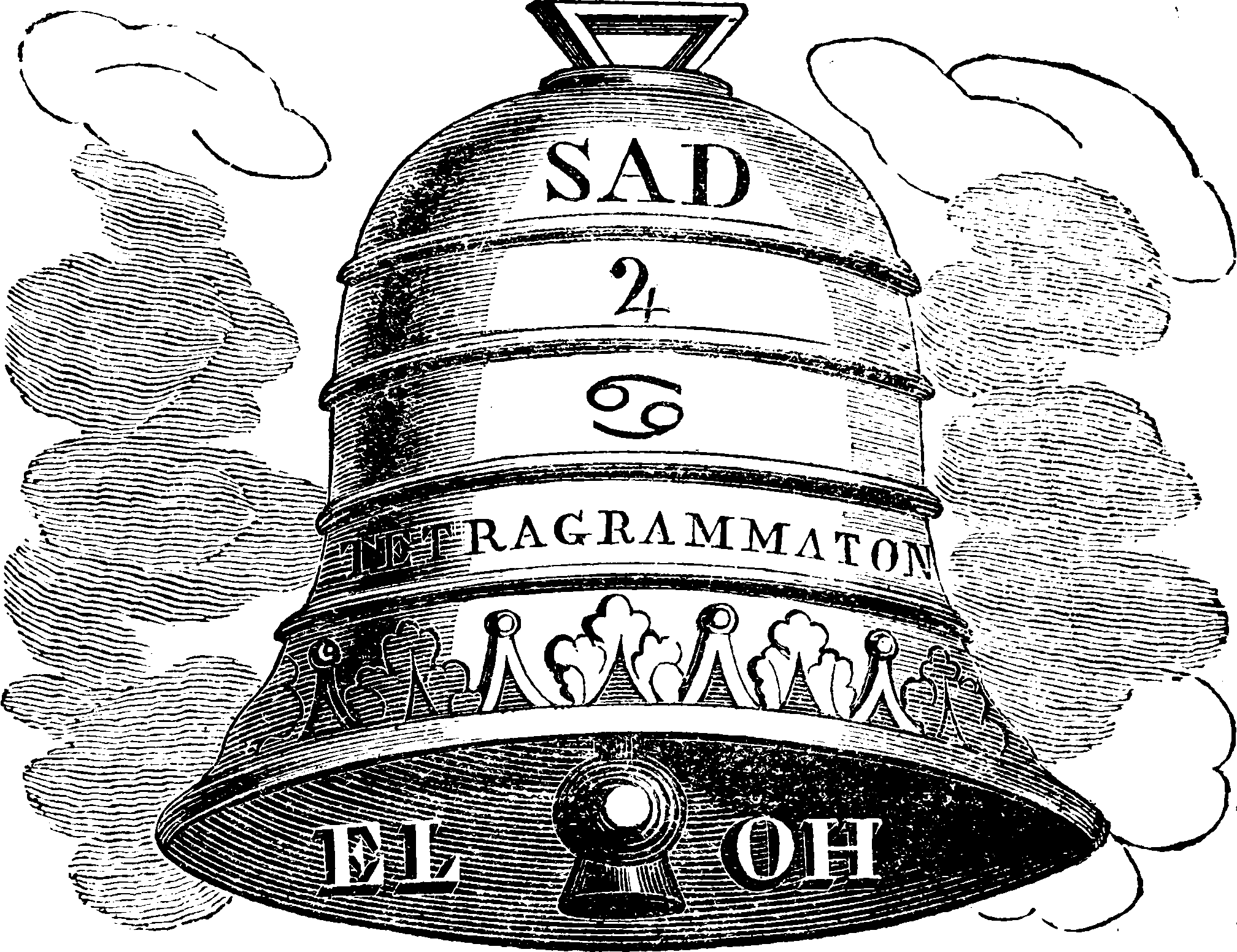Unix commands I need often
but which are tedious to work anew out each time
2015-11-06 — 2025-02-18
Wherein modern replacements for classic Unix utilities such as ripgrep, fd and bat are catalogued, and techniques for file‑watching, resource monitoring and cross‑platform prompts are described.
General, not macOS-specific or Linux-specific. I try to cover mostly standard commands here, but sometimes the features of the invoking shell are also important. You could optimise that also, e.g. by switching from bash to fish or PowerShell.
0.1 Ultramodernization
Use AI to generate command lines for you!
- OpenInterpreter/open-interpreter: A natural language interface for computers.
- GitHub - TheR1D/shell_gpt: A command-line productivity tool powered by AI large language models like GPT-4, will help you accomplish your tasks faster and more efficiently.
- claude-code is a tool that generates code from natural language descriptions, including command lines.
- tmuxai
0.2 Modernization
Why do we stick to the classic 80s Unix tools? mhoye recommends updating standard CLI utilities, as does Benjamin Pollack. Edited highlights from those posts dominate this page.
Improvements on “classic” tools and utilities:
ripgrep, a line-oriented search tool that recursively searches the current directory for a regex pattern described as a better grep.sd, “Intuitive find & replace CLI (sed alternative)”fd, a “A simple, fast and user-friendly alternative to ‘find’”- Intuitive syntax:
fd PATTERNinstead offind -iname '*PATTERN*'. - Regular expression (default) and glob-based patterns.
- Very fast due to parallelized directory traversal.
- Uses colours to highlight different file types (same as
ls). - Supports parallel command execution
- Smart case: the search is case-insensitive by default. It switches to case-sensitive if the pattern contains an uppercase character*.
- Ignores hidden directories and files, by default.
- Ignores patterns from your
.gitignore, by default.
- Intuitive syntax:
The moreutils collection. Edited highlights:
- chronic: runs a command quietly unless it fails
- combine: combine the lines in two files using boolean operations
- errno: look up errno names and descriptions
- ifdata: get network interface info without parsing ifconfig output
- ifne: run a program if the standard input is not empty
- isutf8: check if a file or standard input is utf-8
- lckdo: execute a program with a lock held
- mispipe: pipe two commands, returning the exit status of the first
- parallel: run multiple jobs at once
- pee: tee standard input to pipes
- sponge: soak up standard input and write to a file (allows us to pipe to and from the same file)
- ts: timestamp standard input
- vidir: edit a directory in your text editor
- vipe: insert a text editor into a pipe
- zrun: automatically uncompress arguments to command
atool, a set of scripts that wrap common compressed-file-format handlers.bat, a “better cat”.There’s also
zoxide: an interesting update to, of all things, cd.Broot: better navigation of directory trees.mcfly: McFly replaces your defaultctrl-rshell history search with an intelligent search engine that takes into account your working directory and the context of recently executed commands. McFly’s suggestions are prioritised in real time with a small neural network.
There are many more under text data processing.
0.3 Resource monitoring
htop, “a cross-platform interactive process viewer.” An htop-like utility called bottom also got some votes.As an aside, about htop: one commenter noted that they run HTOP on a non-interactive TTY, something like control-alt-F11; so do I, and it’s great, but you must not do this on sec-critical systems. You can kill processes through htop, and that gives you a choice of signals to issue, and on most machines running systemd
systemd initresponds to SIGTRMIN+1 by dropping back into rescue mode, and that’s a backstage pass to a root shell. I have used this to recover a personal device from an interrupted upgrade that broke PAM. You must never do this on a machine that matters.ncdu, friend of htop and a nice disk usage display for the terminal.bpytop: Linux/OSX/FreeBSD resource monitordufa better dfdust: “du on steroids.”duc, also a nice drive-use visualiser.procs: A modern replacement for ps written in RustTree: show you the tree structure of directories, a bit like microdosing on Midnight Commander from back in the day.Not really a new thing but a quality of life improvement: the “ducks” alias., “ducks: linux command for the 10 largest files in current directory”
1 Configuration
For per-project configuration, I like direnv.
1.1 Nice prompts
1.2 Who owns this PID?
1.3 WTF ^M?
Return produces ^M instead of a newline? Try:
or possibly
For other miscellaneous screen garbage, maybe reset will help?
It is more complicated if I made a mess in tmux.
As far as I am concerned this is all dark magic. If this nonsense wastes 2 hours of my life in total it will not justify the rather lengthier process of getting a better mental model of how terminals work.
1.4 File system watching
In Watch That Filesystem, Al Williams discusses how to trigger things based on filesystem events via inotifywait and incron.
Thanks Yohans Bastian for pointing out this handy trick to find the PID of the process using the inotify watchers.
Cross platform filewatcher: emcrisostomo/fswatch:
A cross-platform file change monitor with multiple backends: Apple OS X File System Events, *BSD kqueue, Solaris/Illumos File Events Notification, Linux inotify, Microsoft Windows and a stat()-based backend.
1.5 Awk
1.6 Rebuild on change
entr watches for changed files and recompiles the whatsit when it gets edited. This is incredibly useful for automating life.
1.7 Which file is crashing/hanging $PID?
1.8 Vars, expansions, file names, white space hell
See bash or fish depending on choice of shell.
Or avoid both by using some other utility, such as…
1.9 rename
rename is a script that makes renaming work how I imagine it should, avoiding the mysterious punctuation stew at least somewhat.
NB depending on distro you may get some other systutil rename which is much less powerful than the one I linked to, albeit still often powerful enough.
1.10 Text processing
1.10.1 Trailing whitespace
A shell script to remove trailing whitespace from a file - put this in trimspace.sh:
Then you can trim trailing whitespace from your… whatever… by putting this line in there:
1.10.2 Data wrangling
See text data processing.
1.11 Incoming
1.11.1 rsync files in random order
based on Ole Tange’s tor version
Remotely
Presumably this works locally:
1.11.2 Download from command line without getting owned
1.11.3 Find common diacritics in filenames
Caught in unicode crossfire? Try:
1.12 Which process is bound to port $PORT?
This one:
1.12.1 Sync only if drive present
1.12.2 Unzip zips into subdir using fish
1.12.3 Set operations
comm.
1.13 Meta command lines
Command lines to command your command lines.
I suppose if I were a good person I’d check if any of the above commands are novel and submit them to tldr or version my .cheats folder in a dotfile repo, or mention them in commandlinefu but I’m now exhausted and just want to go home.
1.13.1 Fig
Fig is a command line autocompleter and syncer and secret manager which focuses on enabling teams with shared shortcuts and utilities.
1.13.2 Explainshell
Explainshell dissects a shell command and shows you the documentation for each part of it. Good for instilling this knowledge in your brain.
1.13.3 tldr
tldr:
New to the command-line world? Or just a little rusty? Or perhaps you can’t always remember the arguments to
lsof, ortar?
…And the manual for your typical command is utterly incomprehensible, so remembering is obviously preferable to trying to decipher it.
First
Alternative implementation:
1.13.4 cheat
…allows you to create and view interactive cheatsheets on the command-line. It was designed to help remind *nix system administrators of options for commands that they use frequently, but not frequently enough to remember.
1.13.5 how do i
Are you a hack programmer? Do you find yourself constantly Googling how to do basic programming tasks?
Suppose you want to know how to format a date in bash. Why open your browser and read through blogs (risking major distraction) when you can simply stay in the console and ask
howdoi
It searches the internet for you and is not command-line specific, which is broader in scope than some of the other entrants here, but also noisier.
1.13.6 commandlinefu
commandlinefu has an awful command-line interface, but the website is so good that it makes the grade.
1.13.7 bash hackers wiki
bash hackers wiki: avoid its paradigmatically awful bash manual