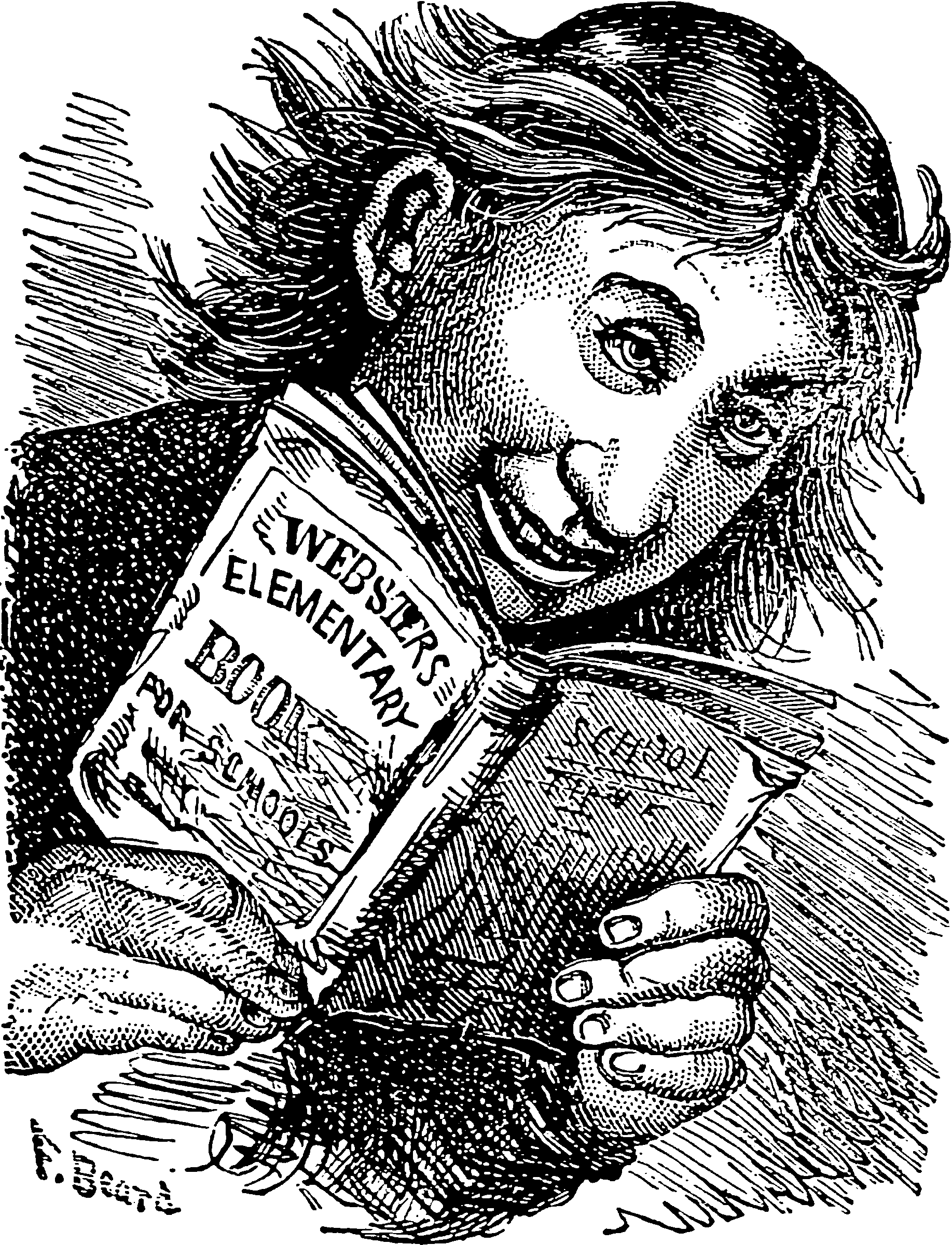E-readers
Very expensive paper substitute that breaks if I drop it
2016-04-11 — 2022-01-19
Wherein e-readers are described as e‑paper tablets whose long‑lasting batteries permit extended off‑grid use, and whose annotations and files are synchronized to desktop libraries via syncthing to Zotero, an Onyx Boox Note Air 2 being cited as exemplar.
Tablets which function as reading devices, e.g. iPads, Kindles, the onyx range… All else being equal, I prefer specialist e-readers because they don’t have other functions to distract me. Also, I like to have the e-paper screen which is easy to read, and the battery lasts for ages so you can really go off-grid.
1 Good tablet reading apps
- koreader is open-source and fancy, for Android
- marginnote seems well-considered and sexy, including flashcard integration but the bloody thing only runs on Macs and iOS, so us e-Ink people are out in the cold.
2 How can I sync articles across tablet and desktop?
I use Zotero plus syncthing for my journal papers and Calibre for my textbooks.
This works, if not seamlessly, then at least smoothly.
Getting e-reader annotations off is a separate matter.
I personally use the automated extraction of annotations into Zotero.
For Kindle, 🤷. readwise is a service that nerds I know use. Calibre extraction no longer works. Kindle has a hack called clipbook to make them look nice if I manually export them, but exporting is the most tedious part. Possibly Klib (macOS) makes that smoother, or Kindle Mate (Windows).
3 Onyx Boox
My particular e-reader is from the Onyx boox range. I have a Note Air 2. There are many more now. These e-readers are not well documented for English readers, but community help is not bad; see the bulletin board the new bulletin board.
It just works. Using syncthing, I get my annotations off the tablet OK because they are saved in text files. I get files on and off including embedded PDF annotations.
Firmware updates can be downloaded from the manufacturer. However, installing non-manufacturer approved apps is tedious and the manufacturer app store is not large. I managed to install Google Play on it briefly but that broke in a recent update, and I do not care enough to fix it. A alternative android app stores work OK.
Nonetheless, since I only use the thing as an e-reader this does not matter greatly — I do not want most other apps, with the exception of syncthing to sync stuff, which is in the F-Droid store.
3.1 Max2-specific tips
I no longer have this model because I lost it/had it stolen/ it eloped with a Kobo.
Missing the attached pen? Apparently Amazon code B078WLP9L8 is Onyx Max2 compatible, although that is not in fact AFAICT available? The Samsung Note 8 pen is reported to be a pretty good substitute.
Further quibbles:
- Having all the power cords at the bottom is annoying because you want to rest the reader on its bottom, and this is just asking for trouble. (NB: New models do not do this.)
- It claims to function as an external HDMI monitor, but I have not managed to make that work for me. (NB: They gave up on that. Buy an e-ink screen if you want one.)
- The wifi is weak; you have to be near the access point and keep the tablet at the correct orientation or you drop off the internet. (NB: New wifi is great.)
Resetting if it hangs on boot:
- Connect to PC via USB
- Press the button below the screen (exit button) and keep it pressed. Press the power button and hold for approx. 10 seconds (to reset and reboot the Note). The LED should go off and light up again. Then release the power button and continue holding the exit button (under the screen) for 3-4 seconds. By releasing the button, you should be able to see that the device was launched in recovery mode.